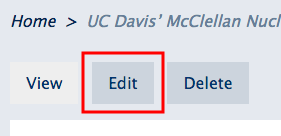Users have three methods of initiating an edit on content.
Method 1 - Content screen
- To edit existing content from the content screen, begin by navigating to Shortcuts » All Content from the admin panel.
- Locate your content in the list, using the filter options if necessary, and then click the Edit button under the Operations column.
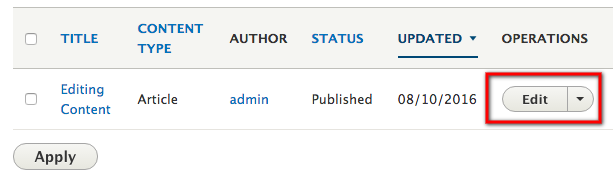
- Make your changes to your page, then at the bottom of the screen, select either Save and keep published or Save and unpublish.
Method 2 - Inline contextual editing
NOTE: This functionality, called "Quick Edit" is deprecated and will be removed entirely when we upgrade SiteFarm to Drupal 10. Until then, while it may continue to work in some cases, the normal Edit screen is the optimal editing environment for your content.
More informally, SiteFarm allows you to edit your content directly on the screen.
- Use your mouse and move it into the corner of a region of your page in SiteFarm until you notice a gray circle with a pencil in it. This indicates the region can be edited inline.

- Click on the gray edit icon, and select the Quick edit option from the drop-down menu.

- Make your changes to the page directly on the screen without changing location, then click the Save button in the WYSIWYG bar to save your work.

Method 3 - Edit tab
- When you're viewing one of your pages, you'll see three tabs just above where your body content begins, including View, Edit, and Delete. Select the Edit tab to make and then scroll to the bottom of the page to Save your changes.